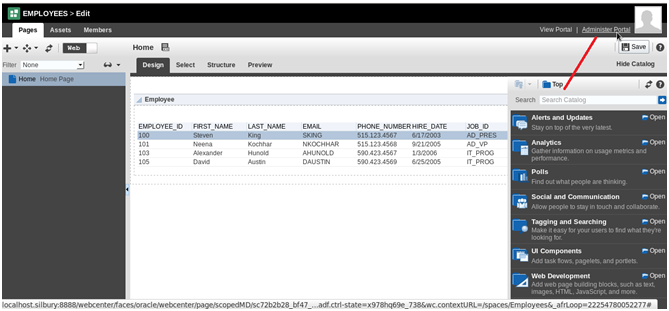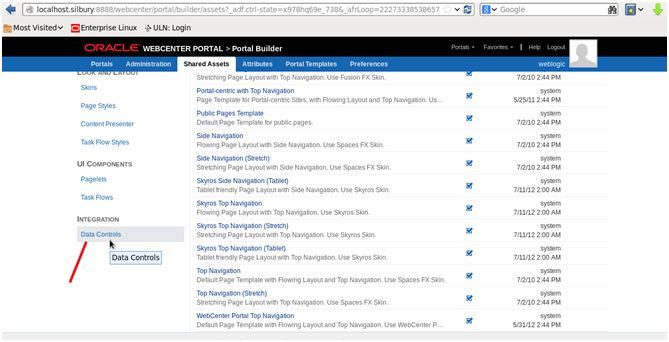Requirement- In your webcenter Portal application , if you dont want to use seeded navigation model and you create your own navigation model and you want to make your navigation model
as default navigation model.
Implementation – When you create an Webcenter portal application using create new application and selection Webenter Portal application then seeded navigation model, default-navigation-model.xml, is set as the application’s default navigation model. Now if create your own navigation model to use for the main navigation path through your application, rather than having to explicitly reference this navigation model whenever you want to use it, you can set it as the default.
You can set the default navigation model for a Portal Framework application by editing the oracle.webcenter.portalapp.navigation.model preference in the adf-config.xml file.
-> Open the adf-config.xml file
-> Click the Source tab.Locate the ADF preference with the following id:
oracle.webcenter.portalapp.navigation.model
-> Set the value attribute to the path of the navigation model that you want to use as the default for the application, for example:
value=”/oracle/webcenter/portalapp/navigations/techartifactNavigationModel.xml”
Below is adf-config.xml will look like
<preference id="oracle.webcenter.portalapp.navigation.model"
desc="Default Navigation Model"
value="/oracle/webcenter/portalapp/navigations/techartifactNavigationModel.xml"
resourceType="navigation" display="true"/>
-> Save the adf-config.xml file.
Happy learning with Vinay Kumar in techartifact
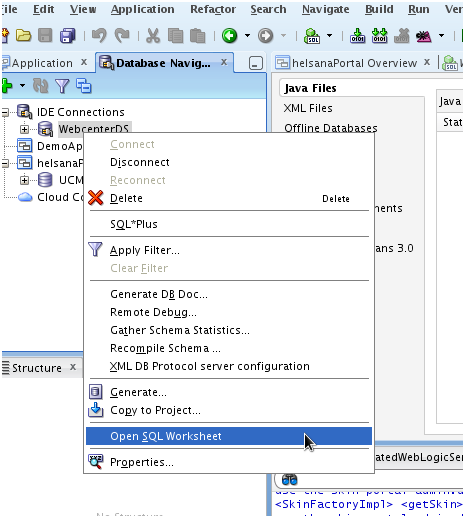
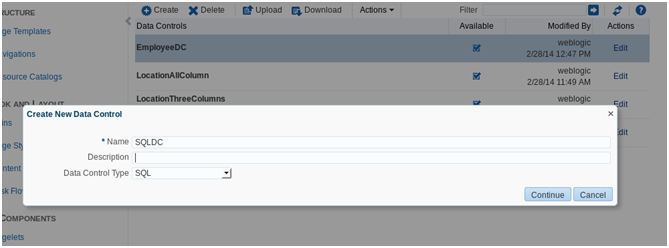
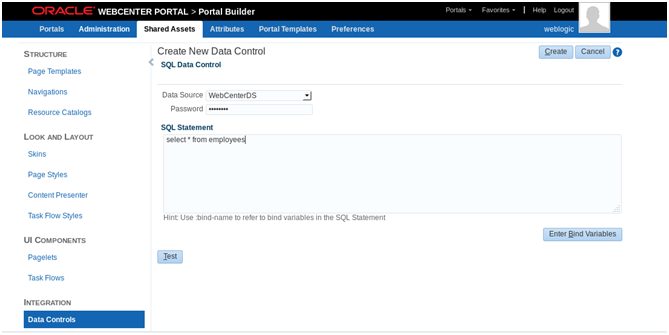
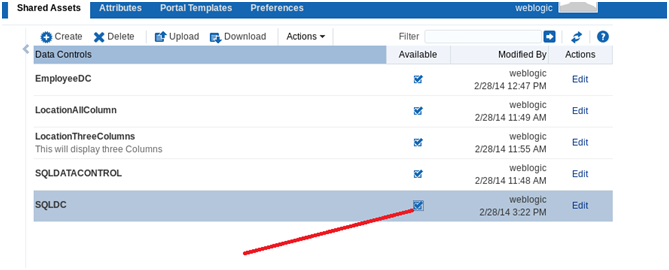
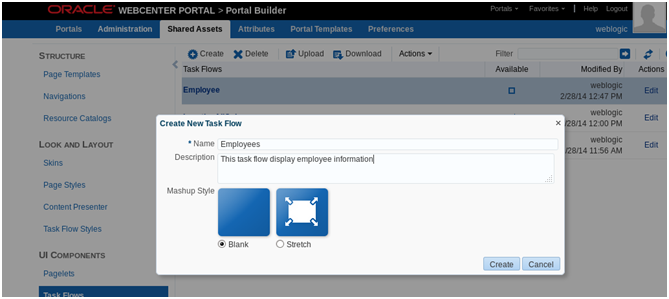 → Make task flow available
→ Make task flow available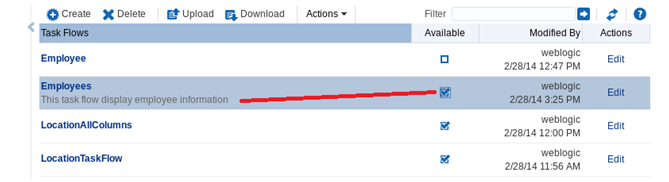
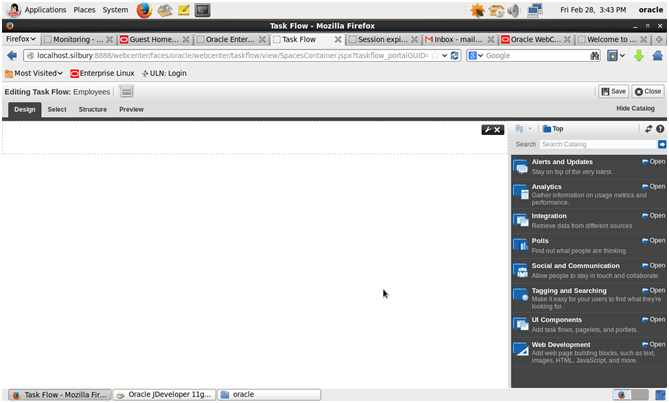
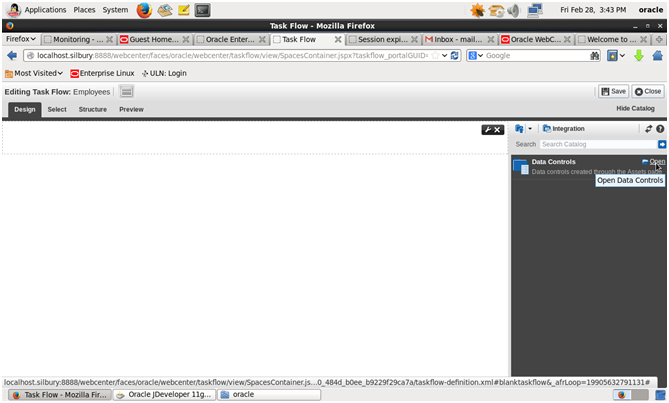
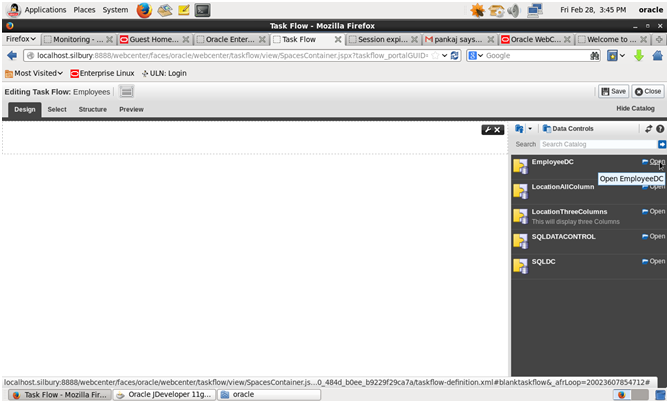
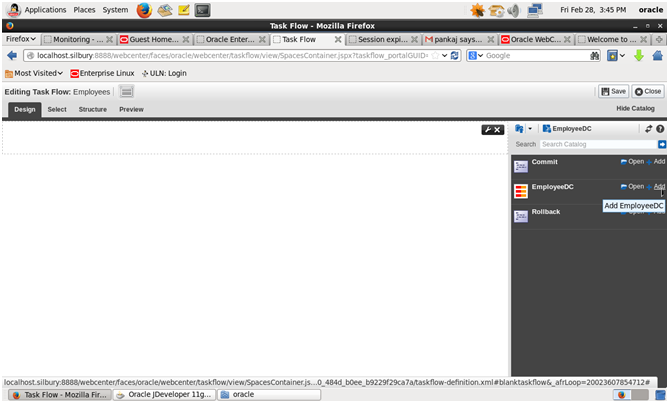

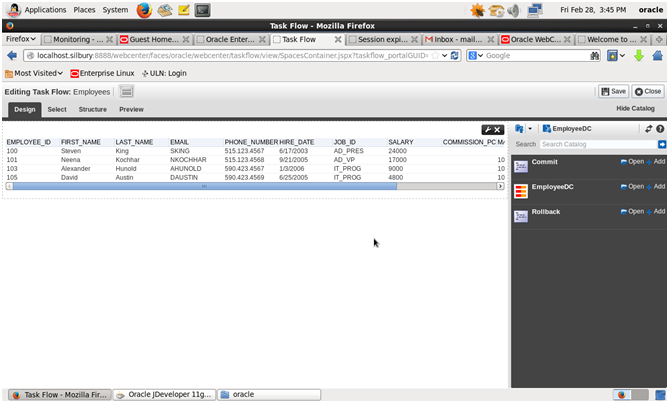
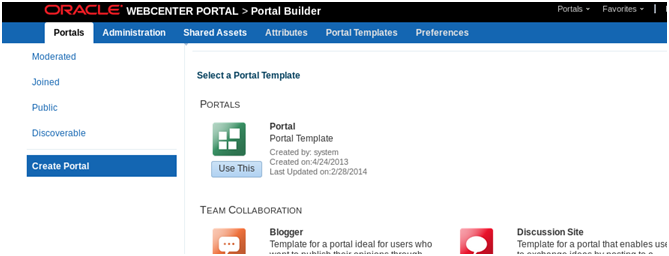
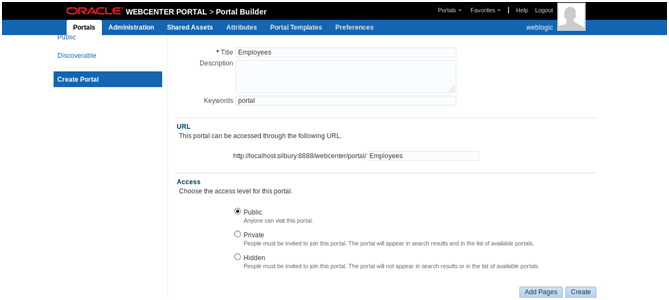 ->Click Create
->Click Create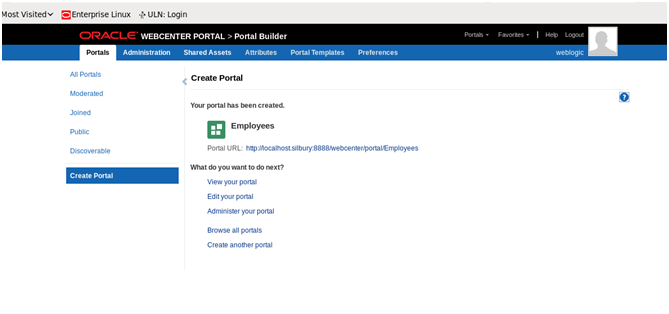
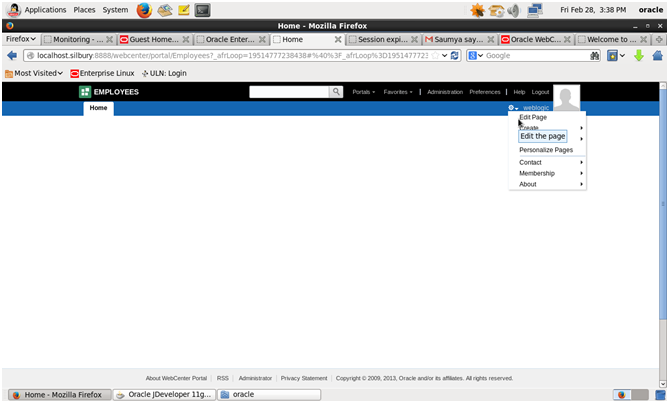
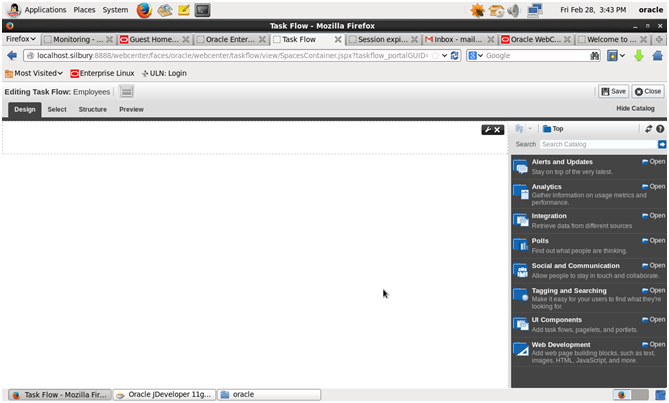
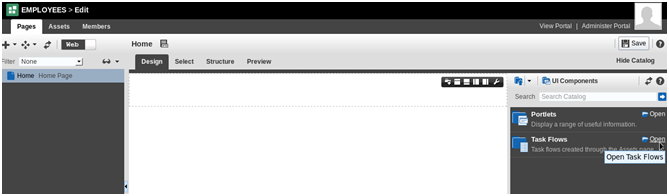
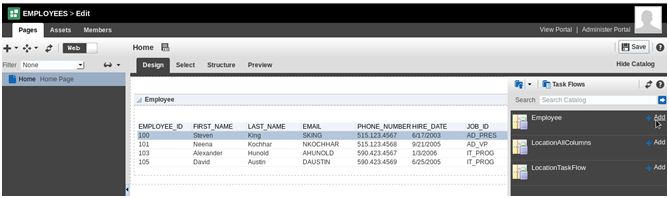
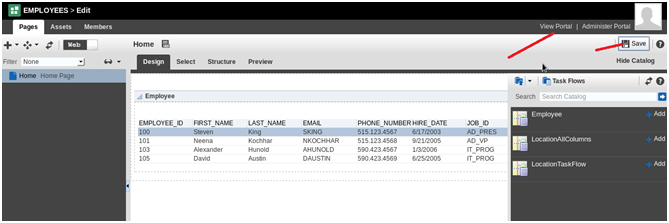
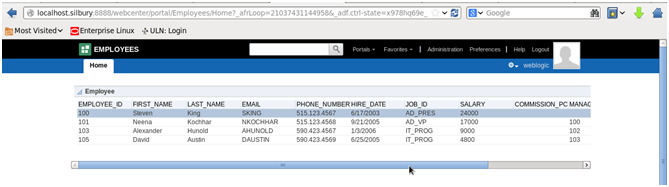
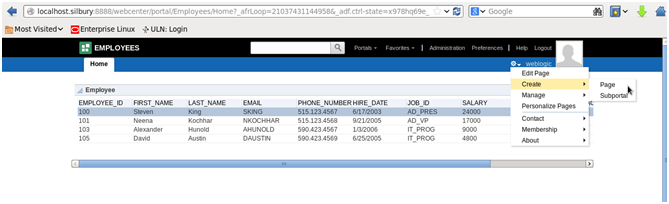 → If you want to navigate back to Data control or change query or add new task flow -click on edit page then Administer Portal
→ If you want to navigate back to Data control or change query or add new task flow -click on edit page then Administer Portal